Close My Own Hours
For sudden closures due to weather, personal emergencies, or other problems, you may want to send callers straight to your closed-hours menu.
This can easily be done!
1. Log into Reachify.
2. Click on the bottom left profile icon and select “Team Settings”.
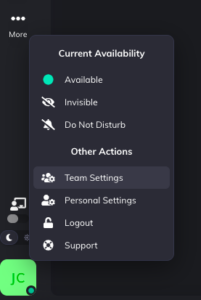
3. Navigate to the “Numbers section on the left-hand side of the screen.
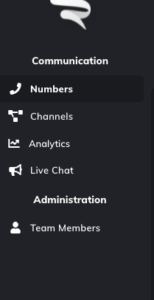
4. At the top of the screen, navigate to “Numbers” or “Port Orders” (depending on if your number has been ported into Reachify).
5. For the number that you want to change, look at the “Assignment” column to the right of that number, and note what the current call flow name is (i.e “Time of Day”, “Time”, “Main Call Flow”, etc).

6. Note for Restaurants: the number might be the number you forwarded to to “Go Live” if you have not ported numbers into Reachify. In this case, you will be setting this for the “Forward Number”.
7. Click the call flow name under “Assignment”, and change it to the “Closed Hours” or “Closed” Call Flow.
8. Click “Save Numbers” at the bottom right corner of your screen.
When you are ready to turn it back to your normal hours, you will follow the same instructions to do so, except you will be choosing the noted “Assignment” it was before the change. Don’t forget to click “Save Numbers” at the bottom right corner of your screen to ensure it gets updated.
